iPhone 4,4s,5,5s,6,6S,6S+,7,7s, Flashing | Step by Step flashing guide in detail | Apple Passcode Unlock
How to Restore an iPhone
Restoring an iPhone may be necessary if your iPhone has stopped working normally or if you are wanting a fresh start with your iPhone. Restoring will turn your iPhone back to factory default settings, and you will need to load a backup in order to access your old settings and data.
Step 1
-
Download Latest iTune From Here, Open iTunes. The iPhone must be connected to the PC and powered OFF.
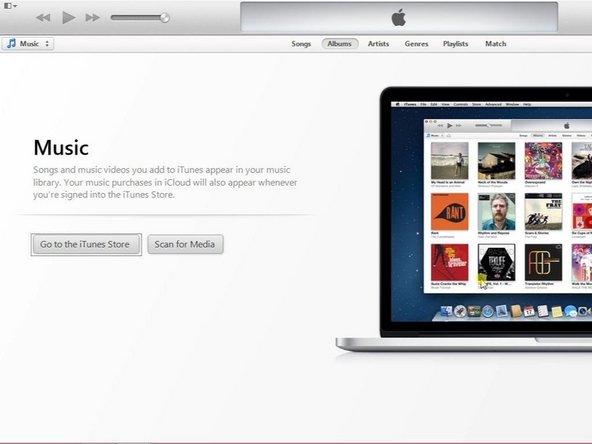
Download Latest iTune From Here, Open iTunes. The iPhone must be connected to the PC and powered OFF.
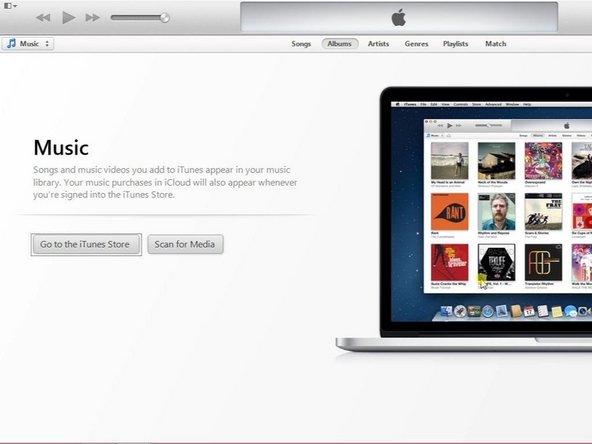
Step 2
-
Entering DFU mode.
-
Instruction you can read at the description.
-
iTunes has detected an iPhone in recovery mode.
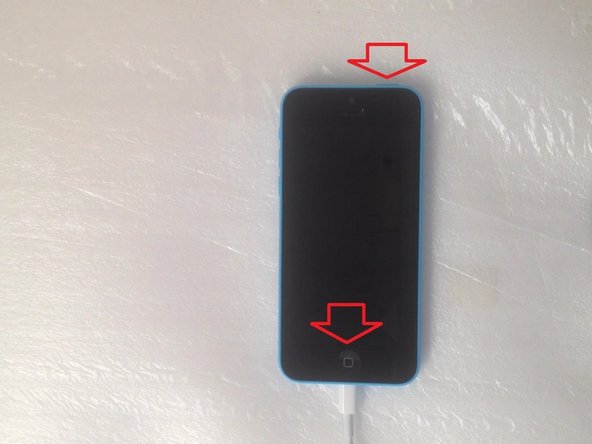
- Entering DFU mode.
- Instruction you can read at the description.
- iTunes has detected an iPhone in recovery mode.
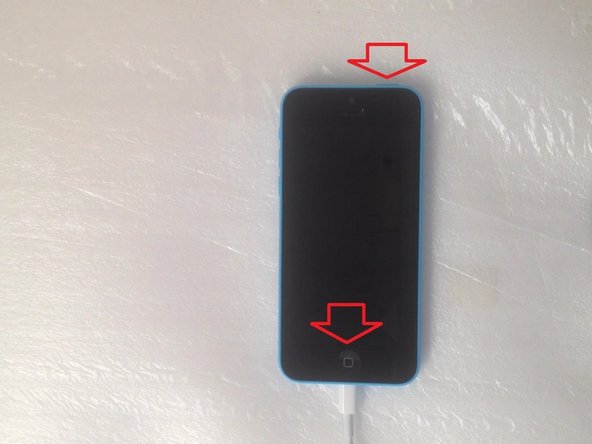

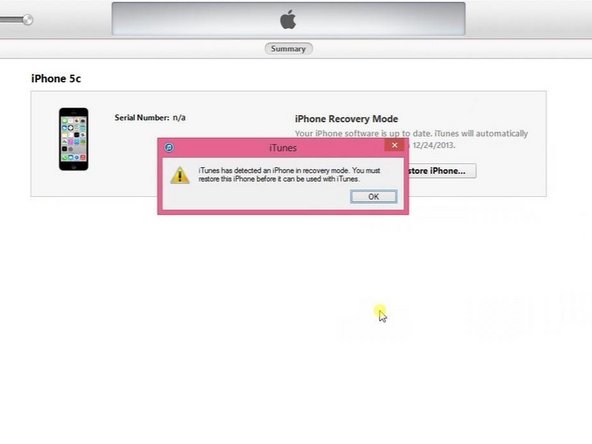
Step 3
Select “Restore iPhone” and iTunes will download and install the latest firmware for your phone.
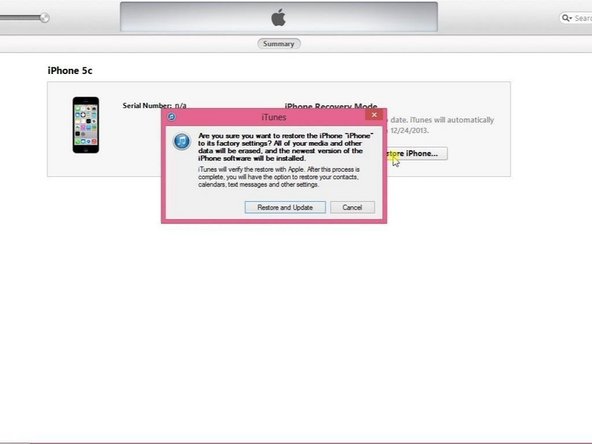
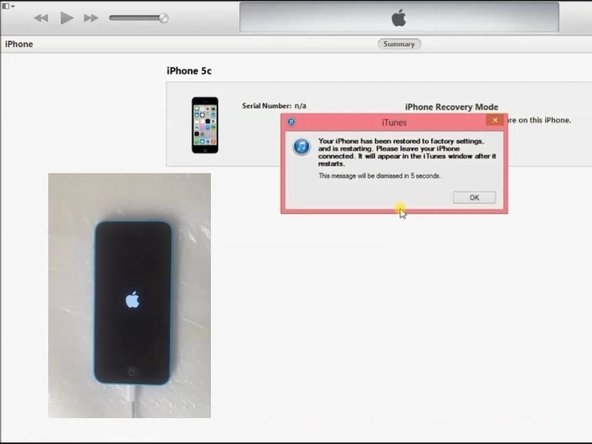
Step 4
- Your iPhone is factory restored now.
- Did you do it successfully?
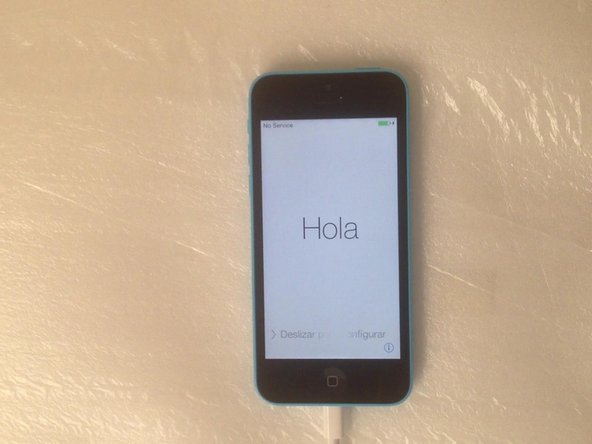
Method1
Using iTunes
- Ensure you have the latest version of iTunes.
- Windows – Click Help and select Check for Updates.
- OS X – Click iTunes and select Check for Updates.
- Connect your iPhone to your computer. iTunes should open automatically if it isn’t open already.
- Select your iPhone from the Devices menu. If you can’t see the sidebar, click View → Show Sidebar.
- If your iPhone isn’t detected, you may need to put it into Recovery mode. Disconnect the iPhone, power it down, press and hold the Home button, and then connect it to the computer. Continue holding the Home button until the “Connect to iTunes” logo appears. You will be prompted to restore the iPhone.
- Backup your data. Click Back Up Now to save a backup of your iPhone to your computer.
- Start the restore process. Click Restore iPhone… and then click Restore to confirm.
- Wait for the restore process to complete. This may take several minutes.
- Restore your backup. Click “Restore from this backup” to restore the backup you created earlier. This will reinstall your apps and restore your settings.
- If you want to set up your device as if it was new, select “Setup as new iPhone”
- Your cellular service will activate once the restore process is complete.
Method3
Using Your iPhone
- Tap the Settings app.
- Tap “iCloud”.
- Tap “Backup”.
- Toggle “iCloud Backup” on (if it isn’t).
- Tap “Back Up Now”. The backup process may take an hour or more. Make sure you are connected to a wireless network.
- Open the Settings app.
- Tap “General”.
- Tap “Reset”.
- Tap “Erase All Content and Settings”.
- Enter your passcode and tap “Erase iPhone” to confirm.
- Wait for the iPhone to reset.
- Start the Setup Assistant after the phone resets.
- Select “Restore from iCloud Backup”.
- Login with your Apple ID. Your iPhone will begin downloading the backup from iCloud. After it restores, your settings and apps will be reinstalled.
Note – We will not be responsible for any loss or damage whatsoever caused if you will attempt or follow this .Please do it at own risk.
Asia Telecom
Mobile Training Institute
9644139972






how can remove icloud lock at iphone 4S?
ReplyDelete