How To Flash Qcom Phone by GN QCOM Tool
Before getting started with the tutorial, make sure to take a complete backup of personal data in your smartphone using appropriate apps. We can use this backup to restore your personal data, if your device gets crashed during the flashing process.
Step 1
Download the “ Stock ROM zip file” given above and extract it on your computer. You will find GN Qcom Download Tools V2.2.0.0 and firmware files after extracting.
Step 2
Now download Vivo V1 USB driver and install it on your computer. In case if you have already installed USB driver on your computer skip this step.
Step 3
Now open the “GN Qcom Download Tools.exe” file. After the Qcom Download Tools is launched, you will see the following screen.
Step 4
Click the dropdown button and select “English” Language.
Step 5
Select “Save production data” under “UpDataType“.
Step 6
Now click on browse button on “Softpath” and locate the firmware files, which you want to flash on your android device.
Step 7
Next, click “Start Download” Button.
Step 8
Now connect your Vivo V1 Android device to your computer through original USB cable (without battery – if it is battery removable) and press volume up or volume down button.
Step 9
The flashing process will begin momentarily and it will get completed in a minute or two.
Step 10
Once flashing is completed, unplug your smartphone from the computer.
That’s it Now you have successfully flashed stock ROM firmware on your Vivo Qcom Android device.




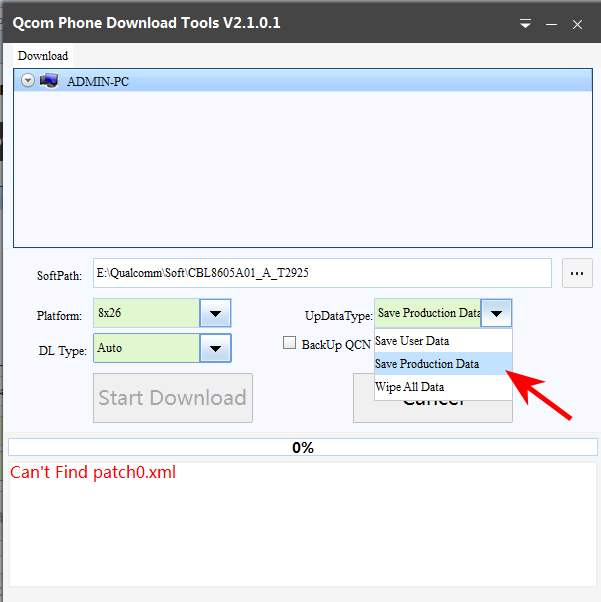








0 comments:
Post a Comment